https://acrobat.adobe.com/link/track?uri=urn:aaid:scds:US:572adb90-d0a7-3fec-af41-4f2f72894dfe
AID-E-MEMOIRE FOR MIGRATION TO SPARSH.pdf (2)
SPARSH Handbook Final 14 Nov 2022
All Those who received msg from the Bank for their Pension A/C migrated to SPARSH. Please wait to receive your User ID & Password from SPARSH and follow these procedures as given below. XXXXXXXXXX
After you get Sparsh user ID and password the procedure detailed step-by-step:-
- sparsh.defencepension.gov.in login click
- Enter both user name* (14 digit) and password recieved from PCDA (your user name is your sparsh PPO number suffixed by 01, if password is not received go to forgot password option, and key in OTP recieved by regd mobile. You will get initial password) I’m not a robot left side click
- Put new password. ( new Password should have Capital letter, small letter, special characters @/#/ &, Numbers). Please koop the user ID / password safely written for future use.
- Next Log out .
- Again Login using. ( new password.)
- Alert screen shall come. Read & click ok .
- Acknowledgement (Undertaking of Refund of Excess Payment) will come. Read and click Next .
- Acknowledgement (Consent to use of Aadhaar to avail pensionary benefits through SPARSH) will come. I Agree below click Yes & click Next.
- Acknowledgement (Consent for receiving notifications on mobile number and email ID) shall come. Read & click ESign Declaration .
- Confirmation (You will be redirected to C-DAC website to eSign the declaration) will come. Read & click Ok .
- C-DAC scree select Aadhar Number.
- Aadhar No enter.
- Select Aadhar OTP .
Declaration Box. Touch and ensure Tick Mark.
GET OTP.. click.
Submit click .
Here you shall get OTP 6 digit in registered mobile number of aadhar.
Enter OTP .
Submit click .
- We are processing your request, please wait…. .
- Once Processing complete
Acknowledgement shall come. Below that ‘Declarations file esigned successfully’ can be seen.
Submit click . - Confirmation (Do you wish to submit Declaration?) .
Ok click . - Acknowledgement (Your data has been submitted successfully…….. You will now be redirected to ‘Track Status’ ……….) .
Ok click . - Next screen that appears – press ‘Refresh’ . next will come Screen/ information
- Log out and log in back again.
- In the Screen touch the three Line .
Next My Profile click .
Next Manage Profile click
details – Update Profile (Personal, Service, Family, Bank, Other, Nominee, Documents) Check and verify all details, you can correct all the errors here then press Next, Next ,…… details and then click update.
(Note – To Amend Data : you shall click
Mark / Symbol in the Action column. Or lt side near Details you shall see a pencil symbol, click and amend / do correction.)
Now you complete Personal Data Verification (PDV) .
- Log Out .
- You can use the user name and new password password, log in to submit . Life Certificate.
Note:- if you are pre 2016 pensioner you will not be allowed to amend personal data, so 👆sl no 20 will be by-passed. However, SPARSH is in the process of opening up this also shortly.
For migrated pensioners who are unable to view their SPARSH PPOs, the same is under process by SPARSH and will be available once finalised by SPARSH.
Notwithstanding any of the above, PENSION WILL NOT BE STOPPED IF LC HAS BEEN COMPLETED.
HOW TO CHECK SPARSH MIGRATION STATUS
In addition to checking migration status as enunciated at Para 8 of Aide-Memoire,
pensioner can also log in to SPARSH website ,
Go to SERVICES TAB
Go to TRACK
Go to TRACK MIGRATION STATUS or KNOW YOUR SPARSH PPO AND IDENTIFICATION STATUS
Regards
TEAM NAVPEN
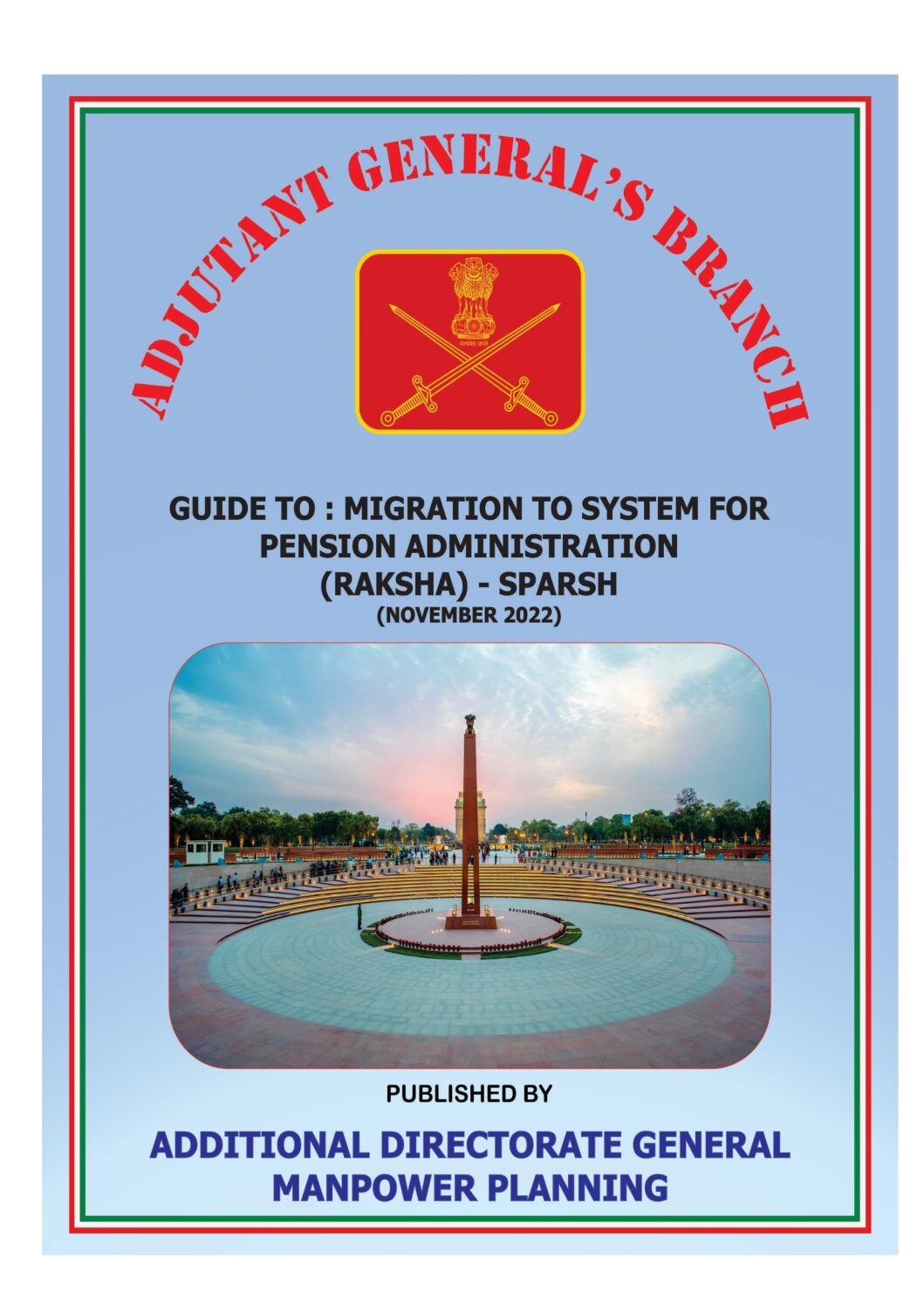
https://acrobat.adobe.com/link/track?uri=urn:aaid:scds:US:572adb90-d0a7-3fec-af41-4f2f72894dfe
